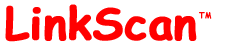
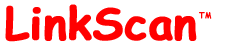
| LinkScan User Guide |
| Help Reference HowTo Card |
The LinkScan User Guide provides an overview of the LinkScan system for Content Managers and Developers:
![]()
LinkScan is the industrial strength link checking and website management tool for the Unix and Microsoft Windows operating systems. It is the most accurate, fastest and most scalable product available and it is highly customizable. It also does HTML validation. LinkScan creates two types of publication quality SiteMaps and it is professionally supported. Reports may be viewed using all industry standard browsers.
The LinkScan Administrator will install the software and typically configures it to run on a regular periodic basis to ensure that the LinkScan Database is always current. The LinkScan Administrator may establish multiple configurations, typically for large installations supporting multiple virtual servers. Each configuration is known as a Project.
Within each Project, the LinkScan Administrator may also configure multiple Owners. Collections of HTML documents and other files are assigned between Owners in a variety of ways:
When appropriate, LinkScan will prompt you to make your Project and Owner selections via a text box or drop-down list.
![]()
Interactive queries may be submitted to the LinkScan Database via a simple browser-based interface. The LinkScan Administrator may also generate various standard reports which can be saved on the server as static HTML or TEXT documents. They may also be delivered to selected users via Electronic Mail. Many of the reports require the use of a browser that supports forms and tables. Java, JavaScript and frames are not required.
Windows Systems
From the main LinkScan Window, select an existing Project from the displayed list of Projects and click Exam. This will activate the LinkScan web browser and, in a default configuration, send the browser to:
http://127.0.0.1:83/LinkScan/linkscan.cgi
Unix Systems
Users will need to point a web browser at the
LinkScan Main Menu which typically resides at:
http://your.server.name/linkscan/linkscan.cgi
or
http://your.server.name/cgi-bin/linkscan.cgi
The first time you access the results, you will be presented with the LinkScan Login and Preferences Menu. Simply click Login Now. No username is required unless you later decide to enable various LinkScan security features.
Once you have logged in, you will be presented with the LinkScan Main Menu.
You must select one of the individual Reports and submit the form by pressing Select Report.
A help page is available for each type of LinkScan Report. You may view the appropriate help page at any time by using the Help option on the context-sensitive LinkScan Toolbar. You may also use the [?] links on the LinkScan Main Menu, or the links provided in the summary table below.
The most frequently used reports have been organized in the left hand column; we suggest new users start there. Also, many of the reports incorporate hyperlinks to other reports. This means you can use a drill-down paradigm to view more detail associated with a specific problem or document. For example, some users may never explicitly select a LinkScan/QuickCheck Report. But they will likely view reports of that type by following the [Src] links from other reports.
Summary of Available Reports |
|
| Project Summary Report Summary statistics for the current project |
Summary of All Projects Report Summary statistics for all configured projects |
| Problem Documents Report List documents containing potential problems |
Selected Status Codes Report List errors of specific types |
| Document Detail Report List all/selected documents |
All Pages Linking To ... Report Find pages that link to... |
| Critical Errors Report List most critical errors |
Orphaned Files Report List orphaned files |
| Detailed Errors Report List all/selected errors |
External History Report View history of an external link |
| Changed Documents Report Compare two scans of the current project |
Redirections Report List a summary of redirections |
| Search Documents Report Ad hoc searching: document-centric |
System Configuration Report Display current LinkScan configuration settings |
| Search Links Report Ad hoc searching: link-centric |
LinkScan/QuickCheck View source code and detailed analysis of a document |
| SiteMap Report Display LinkScan SiteMap |
LinkScan/TapMap Display LinkScan TapMap |
The LinkScan Main Menu may include an Owner Selection Box. If enabled, this option will allow you to select a sub-set of the website to which subsequent reports will apply.
In a default configuration, the Owner Selection Box will include entries for each top-level directory scanned, in addition to the special entry "All". This will be the default selection and subsequent reports will apply to the entire website scanned.
Note however, that the LinkScan Administrator may configure and customize the manner in which Owners are created. Hence your installation may appear and behave somewhat differently from that described herein.
In many cases, when you submit the form by pressing Select Report you will be presented with a second menu of options. Initially, we suggest you accept the default options which have been carefully designed to produce excellent results in the vast majority of situations. However, to learn more, you may use the context-sensitive Help button on the LinkScan Toolbar at any time.
Each of the LinkScan Menus and Reports includes a common LinkScan Toolbar. It contains a number of links:
| Main Menu Preferences Advanced | Help Reference HowTo Card |
The Main Menu link will always return you to the LinkScan Main Menu.
The Preferences link will always take you to the LinkScan Login and Preferences Menu.
The Advanced link appears when appropriate and it will cause the current menu to be redrawn with additional options.
The Help link will display an appropriate section of the LinkScan Documentation depending upon the current context.
The Reference link will display the table of contents for the LinkScan Reference Manual.
The HowTo link will display a brief How To Guide with instructions for completing certain Common Tasks.
The Card link will display the LinkScan Quick Reference Card.
![]()
Those concerned with LinkScan Administration should also see:
![]()
LinkScan User Guide
LinkScan Version 11.6
© Copyright 1997-2006
Electronic Software Publishing Corporation (Elsop)
LinkScan™ and Elsop™ are Trademarks of Electronic Software Publishing Corporation
| Help Reference HowTo Card |